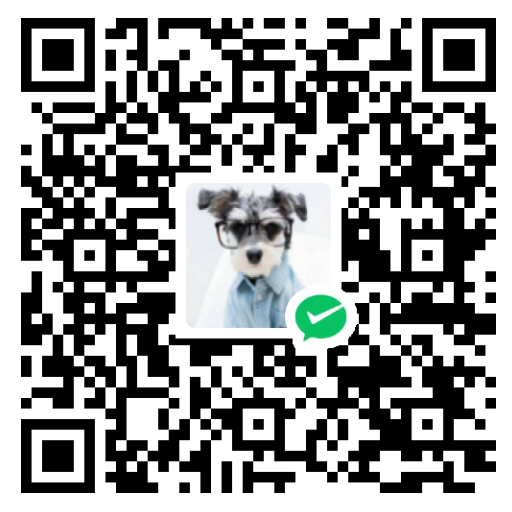Description answer:
If the description in front matter is not provided, it will display top lines above the <!–more–> tag. If the description is provided, it will display the description in front matter.
Using the tag <!–more–> to separate the content. The content above the tag will be displayed in the list view. The content below the tag will be displayed in the detail view.
What if first line is not a header and with out description?
Test line 1
Test line 2 with header 1
Test line 3
Test line 4
Test line 5
vim graphical cheat sheet
Test line 6
Test line 7
Test line 8
Test with more below
Test line 9
Test line 10
Test line 11 with header 2
Vim Jumps
- ^ — Move to start of line
- $ — Move to end of line
- b — Move back a word
- w — Move forward a word
- e — Move to the end of the next word
- Ctrl-o and Ctrl-i to go to the previous/next location you jumped to
- ``(two backticks) jump back to where you were
- gi go back to the last place you inserted a text and enter insert mode
Vim Navigations
- { and } jump paragraph back and forth
- Ctrl-F/B move one screen back and forth
- Search the word under cursor, then n/p to jump to next/previous
Enable Vim mode in bash
vi ~/.inputrc set editing-mode vi
Enable system clipboard upport
See if system clipboard is supported:
$ vim --version | grep clipboard
-clipboard +iconv +path_extra -toolbar
+eval +mouse_dec +startuptime -xterm_clipboard
Rinstall vim as vim-gnome:
sudo apt-get install vim-gnome
Select what you want using the mouse - then type to copy to clipboard:
"+y
To paste to vim from clipboard type:
"+p
Others
- Ex: open the current directory
- set number: show line number
「如果这篇文章对你有用,请随意打赏」
如果这篇文章对你有用,请随意打赏
使用微信扫描二维码完成支付